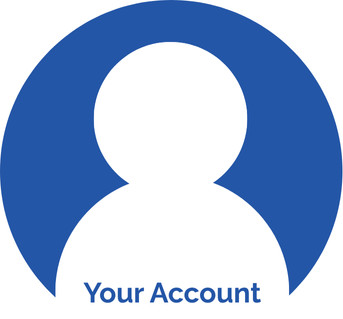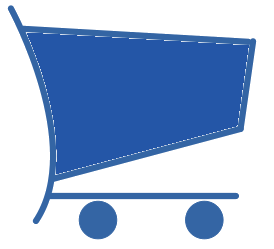If you have lost a loved one, you already know there is so much to do when someone dies. One thing that is often overlooked is social media. We have consolidated some resources to help you handle your lost loved one’s social media. In this post, you’ll learn how to make this much easier for your loved one’s when you pass away.
What happens to my Facebook when I die? The good news is that you can set this up to be very simple for your family if something should happen to you.
LEgacy Contact
Facebook provides a way to name a Legacy Contact who carries out your social media wishes if you pass away.
Meta can be told that you have passed away in a variety of ways, typically with your Legacy Contact informing them and providing a link to an obituary or death certificate. Actually, anyone can inform Meta, and once Meta knows a user is deceased the account will be transformed according to its settings. It is even possible Meta might figure out you have passed away by friends posting condolences on your Facebook page.
Once Meta knows you are deceased, the account is locked; only your Legacy Contact can have access. Your Legacy Contact will have limited capabilities but can manage your account. After Meta verifies you have passed away,
your legacy contact can:
- Download a copy of what you shared on Facebook, if this feature is turned on.
- Write a pinned post for the profile.
- View all your posts regardless of privacy settings.
- Manage tribute posts.
- Manage how you are tagged in posts.
- Manage new friend requests.
- Update your profile picture and cover photo.
- Request the removal of your account.
The most up to date capabilities can be found here.
set up a legacy contact now!
First you will need to navigate to the Personal Details in your Meta Accounts Center. Two ways to get there:
- Click this link in any browser where you are logged in to your Facebook account.
- If that didn’t work, follow this sequence:
- Click on your Profile Picture in the upper right corner.
- Select Settings & Privacy (Gear Icon).
- Select Settings (Gear Icon).
- Click on the Accounts Center at the top of the left side column.
- Click on Personal Details under Account Settings in the left column.
You know you succeeded if your navigation took you to a screen that looks like the one below.
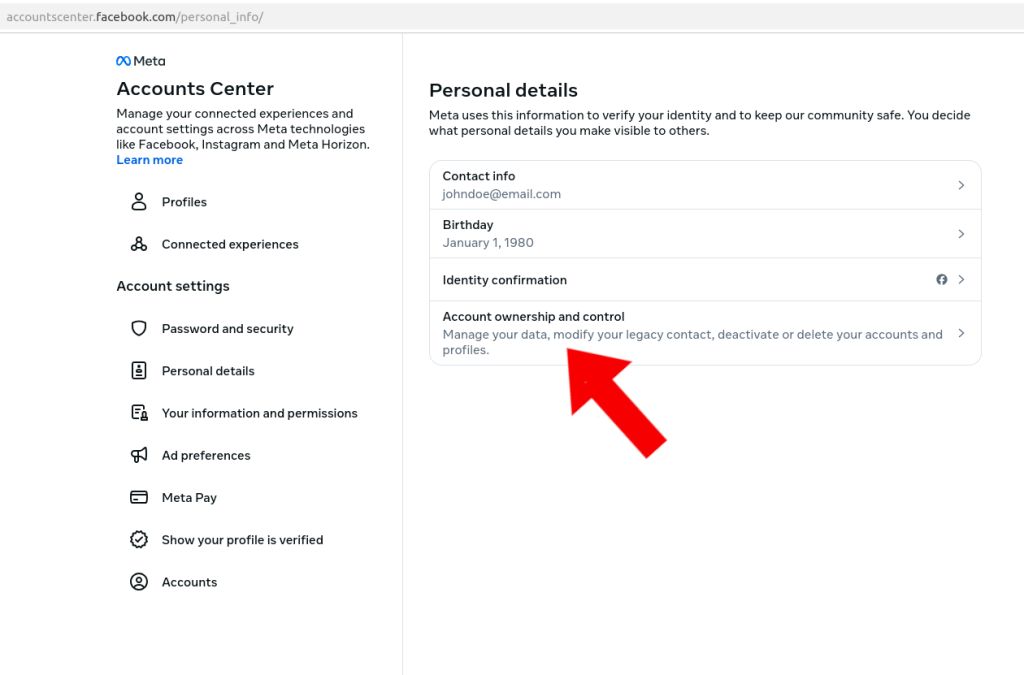
Once in your Personal Details, select the Account ownership and control section indicated by the red arrow above.
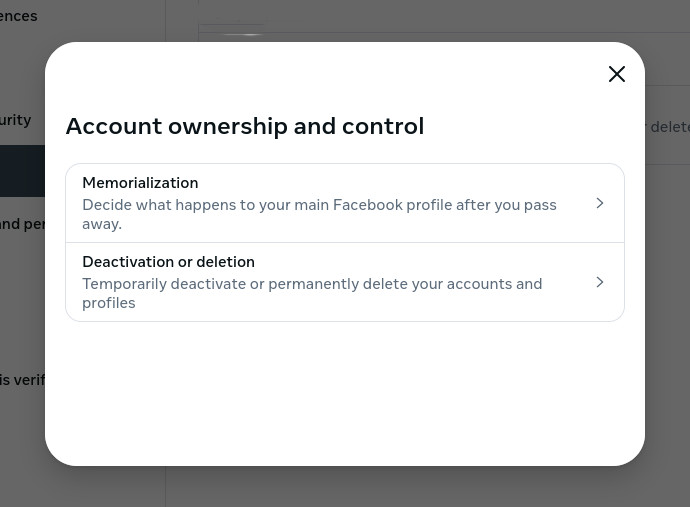
This will open a pop-up window where you can choose Memorialization or Deactivation or deletion. To set up a Legacy Contact select Memorialization.
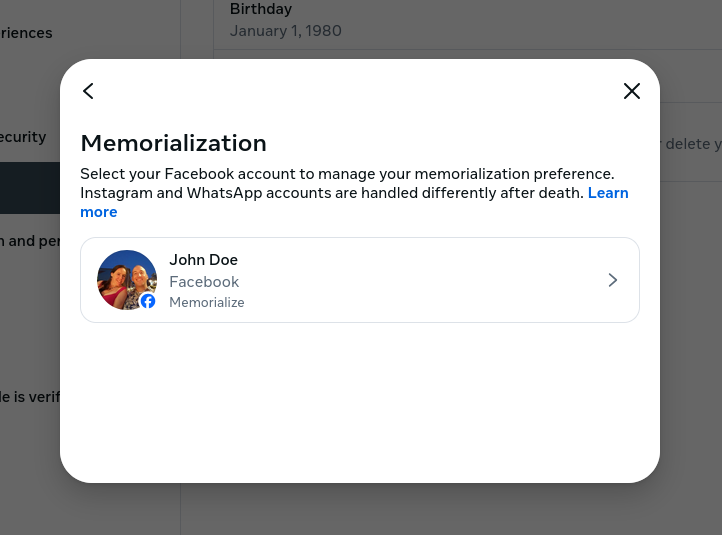
When you select Memorialization, a pop-up window will allow you to select your profiles. You can only set up a Legacy Contact for your main profile (and they will only be able to manage your main profile). Select your profile.
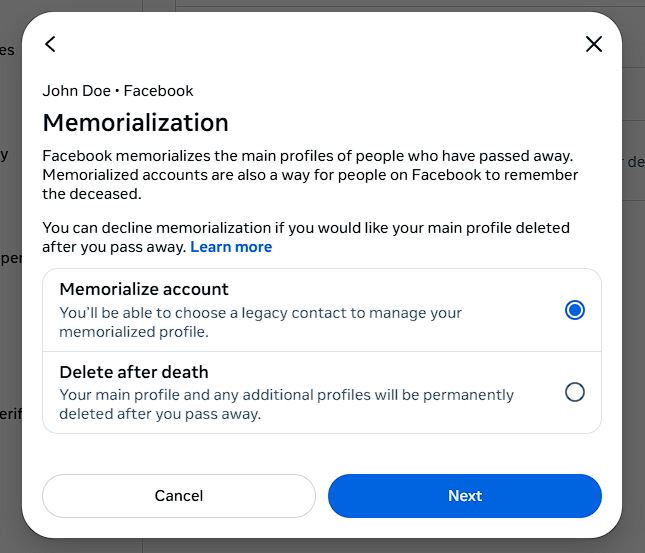
A new pop-up appears giving you a choice of what you want to happen upon your death. We strongly recommend choosing Memorialize account and setting up a Legacy Contact.
If you ultimately want your Facebook profile to be deleted, you can simply ask your Legacy Contact to take that action after they download your posts. This way you can ensure that all of your memories are secured for your family and friends to share. We can help them make a permanent keepsake eBook, or even hardcover books, but only if they can download your data.
If you select Delete after death, and a well meaning friend notifies Meta of your death prior to your family acquiring your data, your memories could be lost forever.
select memorialize account!
Once Memorialize account has its button filled in, click the Next button.
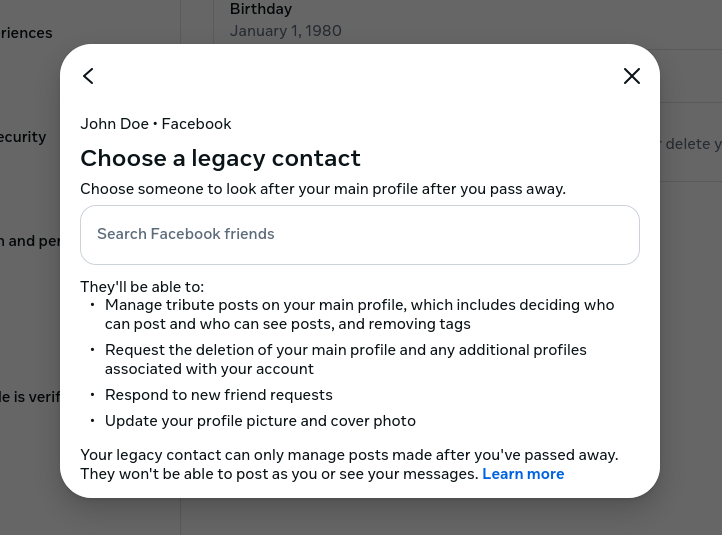
This pop-up offers a search bar that makes it simple to find your trusted Legacy Contact among your Facebook friends. Just start typing their name and then click on their profile when it appears in the drop down suggestions.
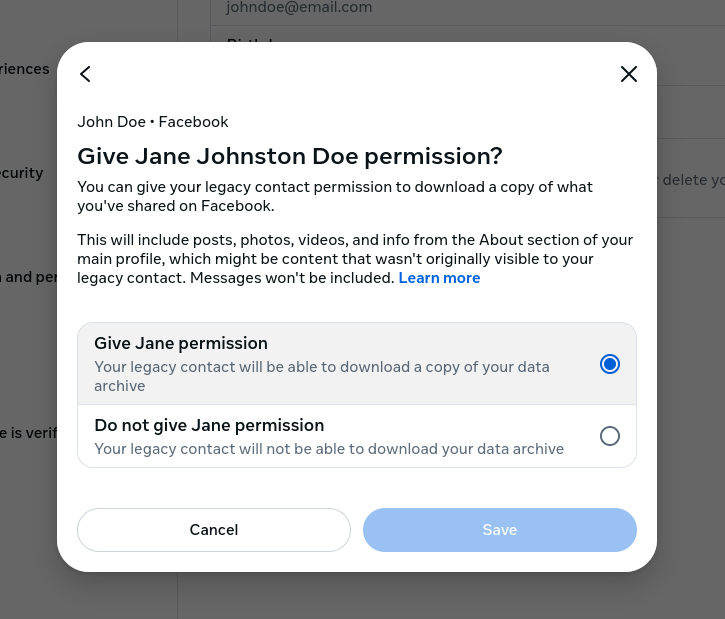
give your legacy contact permission
You must give your legacy contact permission to download a copy of your data if you want them to be able to preserve your social media memories. Really, this is the whole point of setting up a legacy contact. So make sure you select Give permission and then click Save.
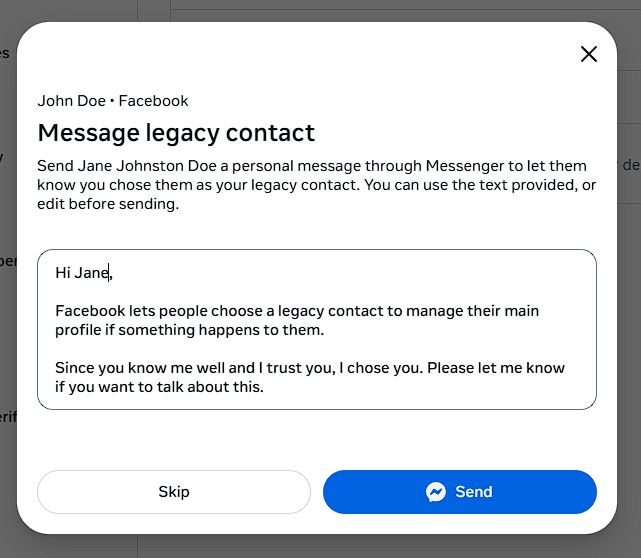
Finally, Facebook offers an easy way to send your new Legacy Contact a message. This is probably a good idea. You can edit the message before sending and add any specific instructions. For example, if you want them to download the data and then delete the account, you could tell them here. Or, if you have a final message you would like posted as a pinned post on your memorial page, you can send that here as well.
When you are done, you can check that it all worked by starting the process again. From the Personal Details page, when you select Account ownership and control, you should see a pop-up that looks like this:
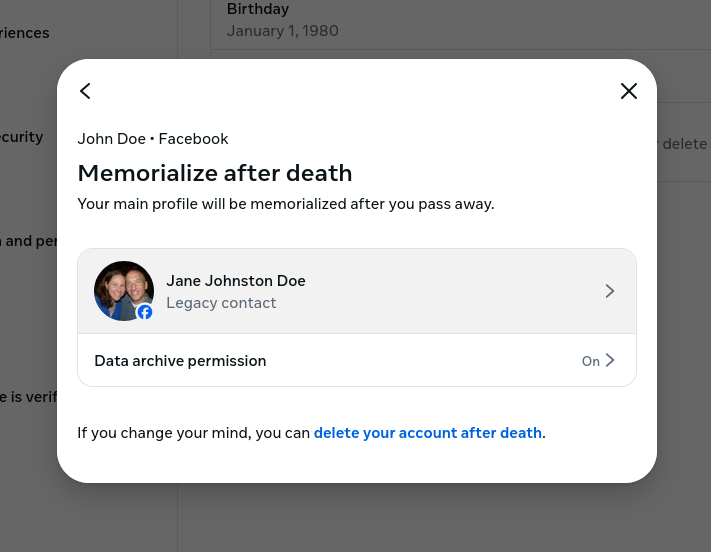
Rest EAsy!
Now you have set up a Legacy Contact to manage your Facebook account if anything should happen to you. By completing this task you have made sure your memories can be permanently secured and you’ve helped reduce the burden on your loved ones.
You can make things even easier by preserving your social media memories today! Recap Books wants to help you.